Introduction
Welcome to the world of SwiftUI, where creating interactive user interfaces is a breeze. Buttons are a fundamental part of any app, and SwiftUI makes it easy to add and customize them. In this blog post, we’ll explore how to use buttons in SwiftUI, and as an example, we’ll create a button that changes the color of a text when clicked.
You’ll see how simple and intuitive it is to work with buttons in SwiftUI, even if you’re just starting out.
I’ll first present the code snippet and then will attempt explain it.
Code Snippet
import SwiftUI
struct ContentView: View {
@State private var textColor: Color = .black // Initial text color
// List of predefined colors
let colorOptions: [Color] = [.red, .green, .blue, .purple, .orange]
var body: some View {
VStack {
Text("Click button to change color")
.font(.title)
.foregroundColor(textColor) // Use the textColor state variable
Button("Click Me") {
// Change the text color to a randomly selected color
textColor = getRandomColor()
}
.foregroundColor(.white)
.background(Color.blue)
.padding()
}
}
// Function to get a randomly selected color from the list
func getRandomColor() -> Color {
let randomIndex = Int.random(in: 0..<colorOptions.count)
return colorOptions[randomIndex]
}
}
In the code snippet above, we’ve created a simple SwiftUI view that includes a button. This button, when clicked, changes the color of a text to a randomly selected color from a predefined list.
📲 Copy and paste this code inside your
ContentView.swiftin Xcode to modify and understand it.
Explanation
Setting Up the View: We start by creating a SwiftUI view named
ContentView. Inside this view, we use the@Stateproperty wrapper to manage thetextColor. Initially, the text color is set to black.Defining Color Options: We define an array called
colorOptionsthat contains several predefined colors that we can choose from.Creating the Button: We add a button with the label “Click Me.” Inside the button’s action closure, we call the
getRandomColor()function to change the text color to a randomly selected color from our list.Random Color Selection: The
getRandomColor()function generates a random index within the range of thecolorOptionsarray and returns the corresponding color.
Output
Below is a simple gif showing what the above code snippet does as iOS application inside the Xcode’s iOS simulator.
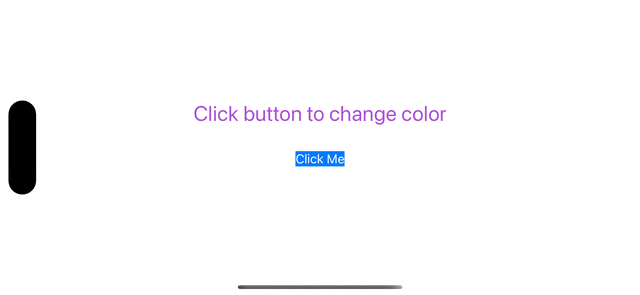
Conclusion
In this blog post, we’ve explored the basics of using buttons in SwiftUI, and you’ve seen how to create a button that changes the color of a text when clicked.
