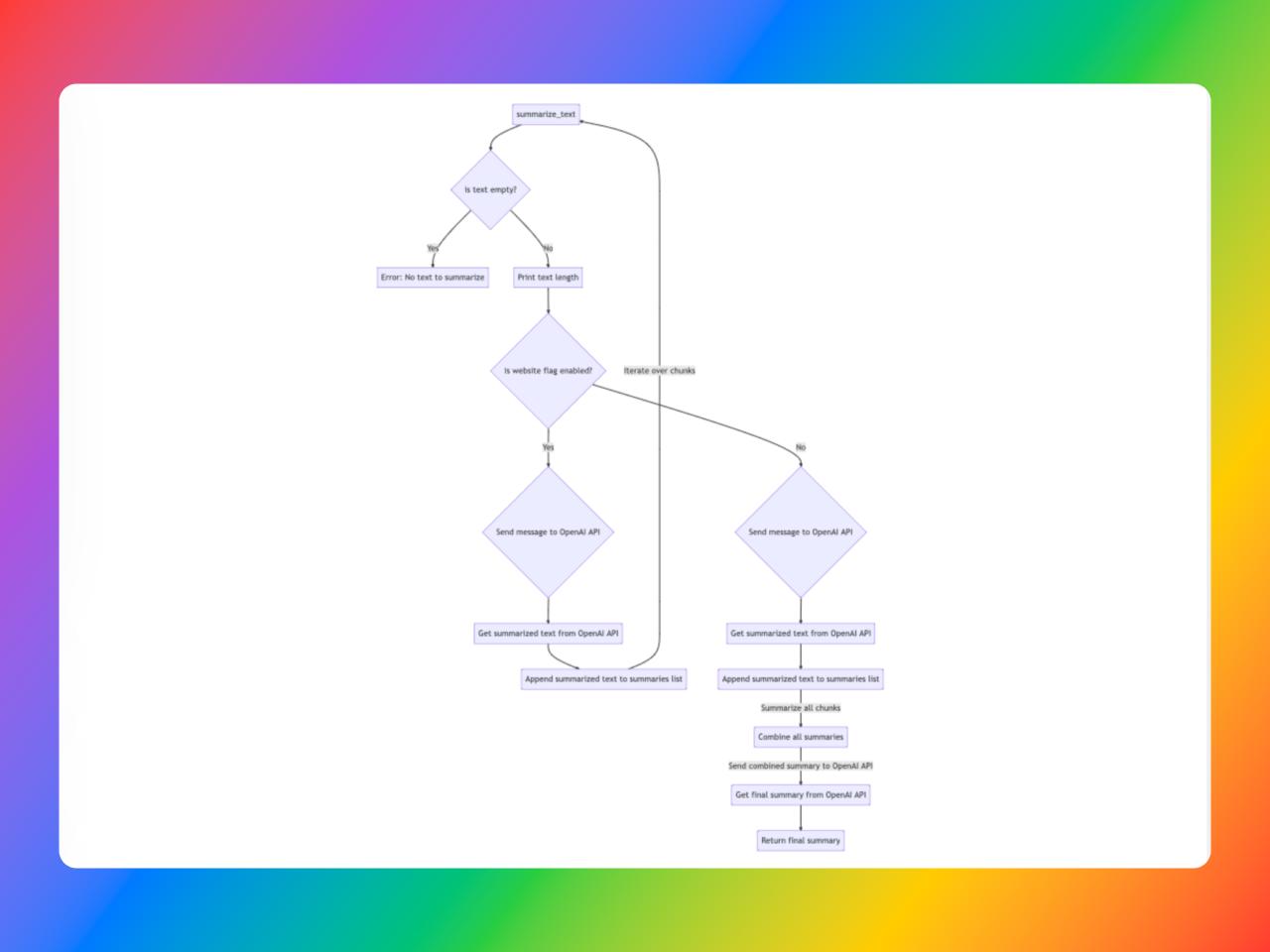Getting started:
A few points to keep in mind:
Prompt outputs aren’t deterministic 1 – “…given a particular input, ChatGPT will not produce the same output everytime”,
Outputs often have syntax errors even with GPT-4. A little bit of mermaid syntax 2 knowledge is required of fix incorrect syntaxes,
You can change the
modeltogpt-4in the bash script (if you’re fine with higher billing)Be aware that, OpenAI will charge you 💵 everytime you prompt it using this script.
Setup & Requirments
🧠 I’ve built this on the
macOSand I’ve written this guide for linux based operating system
Install jq using Home Brew
brew install jq
Generate OpenAPI Key
- Go to the OpenAI website and signup if you don’t already have an account
- From the OpenAI dashboard, click the “API keys” link in the top menu
- Click the “Create” button to generate your API key and copy it
- Store key in an environment variable called
OPENAI_API_KEYfor use while running bash script later
Get Bash Script
#!/bin/bash
# Replace double quotes with Unicode character
function replace_double_quotes {
echo "${1//\"/\u201C}"
}
# Replace single quotes with Unicode character
function replace_single_quotes {
echo "${1//\'/\u2018}"
}
echo "Enter your multiline input. Type END to finish:"
while IFS= read -r line; do
if [ "$line" = "END" ]; then
break
fi
STRING_WITH_BREAKS+="$line"$'\n'
done
# Read the API key from an environment variable
API_KEY=$OPENAI_API_KEY
echo "With breaks $STRING_WITH_BREAKS \n"
CUSTOM_PROMPT="You're an Expert Mermaid Markdown Writer and Code Analyser.
I'll provide a function and you're duty is to return a mermaid mardown flow chat for the function.
The mermaid diagram flowchart should explain the following:
1. Entry points to the code segment
2. All the possible flows and outcomes
3. How the Caller/Called stack interact with each other
You'll have to follow the below rules as well.
1. The syntax has to be syntactically correct
3. Basic Mermaid Processors like github or vscode should be able to parse it
4. Don't use fancy language
5. Keep it super simple
6. Nested parentheses should be written as follows:
Example: If the syntax is like (x(x)x), replace with ['x(x)x'] format. don't forget to enclose
all labels inside [] with single quotes.
7. Double Worded Nodes should be separated by underscore
It's very important that you follow these rules.
Before providing output, please verify and provide the output based on above rules.
Explain each function in detail.
Example:
sequenceDiagram
participant Alice
participant Bob
Alice->>John: Hello John, how are you?
loop Healthcheck
John->>John: Fight against hypochondria
end
Note right of John: Rational thoughts<br/>prevail...
John-->>Alice: Great!
John->>Bob: How about you?
Bob-->>John: Jolly good!
Enclose all labels and annotations in Double Quotes.
The code block is as follows:"
STRING_NO_BREAKS=$( echo "$CUSTOM_PROMPT $STRING_WITH_BREAKS" | tr -d '\n')
# Solves convoluted escape issues: spent 2 hours on this problem :(
STRING_NO_BREAKS=$(replace_double_quotes "$(replace_single_quotes "$STRING_NO_BREAKS")")
echo "No breaks $STRING_NO_BREAKS \n"
# URL Encode the string
STRING_URL_ENCODE=$(echo "$STRING_NO_BREAKS" | jq -sRr @uri)
echo "Url encode $STRING_URL_ENCODE \n"
if [ -z "$API_KEY" ]; then
echo "ERROR: OPENAI_API_KEY environment variable is not set"
exit 1
fi
# Call the ChatGPT API to generate a commit message based on the diff
CURL_COMMAND="curl --location 'https://api.openai.com/v1/chat/completions' \
--header 'Content-Type: application/json' \
--header 'Authorization: Bearer $API_KEY' \
--data-raw '{\"model\": \"gpt-3.5-turbo\", \"messages\": [{\"role\": \"user\", \"content\": \"$STRING_URL_ENCODE\" }]}'"
echo "Curl command is $CURL_COMMAND"
MSG=$(eval "$CURL_COMMAND" | jq -r ".choices[].message.content")
echo "Message: \n $MSG"
# Remove parentheses
# MSG=${MSG//[\(\)]/}
# Remove double quotes
# MSG=${MSG//\"/}
echo "$MSG" > output.md
How to Run?
Copy and paste the above bash code into a file, let’s call it
code_wiz.shfor exampleSave the file
Set the
OPENAI_API_KEYenvironment variable from your terminal and ensure it contains the secret key. You can verify this using this command:echo $OPENAI_API_KEYRun the bash script using the following command in your bash terminal:
sh code_wiz.shEnter a piece of code you want to visualise and type
ENDand click enter in the terminal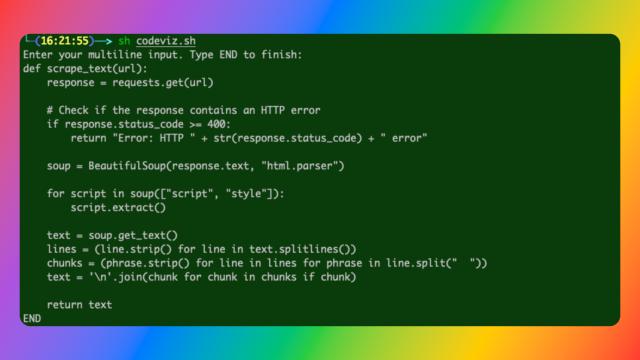
The script will create a file called output.mdOpen
output.mdand copy the code that looks like this,// ... ```mermaid graph LR A[summarize_text] --> B{is text empty?} B -- Yes --> C[Error: No text to summarize] B -- No --> D[Print text length] D --> E{is website flag enabled?} E -- Yes --> F{Send message to OpenAI API} F --> G[Get summarized text from OpenAI API] G --> H[Append summarized text to summaries list] H -- Iterate over chunks --> A E -- No --> I{Send message to OpenAI API} I --> J[Get summarized text from OpenAI API] J --> K[Append summarized text to summaries list] K -- Summarize all chunks --> L[Combine all summaries] L -- Send combined summary to OpenAI API --> M[Get final summary from OpenAI API] M --> N[Return final summary] ``` // ...Open the website https://mermaid.live/ and paste it to visualise the code
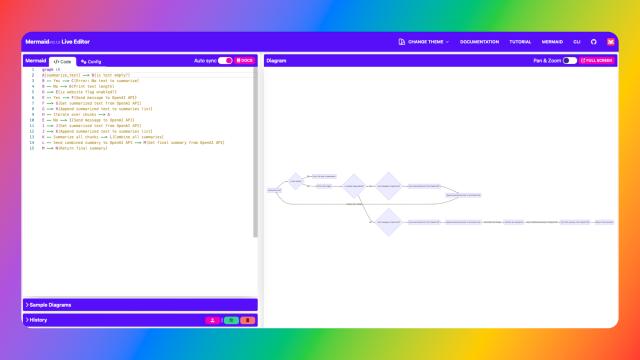 |
|---|
| You can also visualise it on GitHub or using the VSCode preview feature. |
If you have any additional queries, hit me up on twitter.